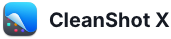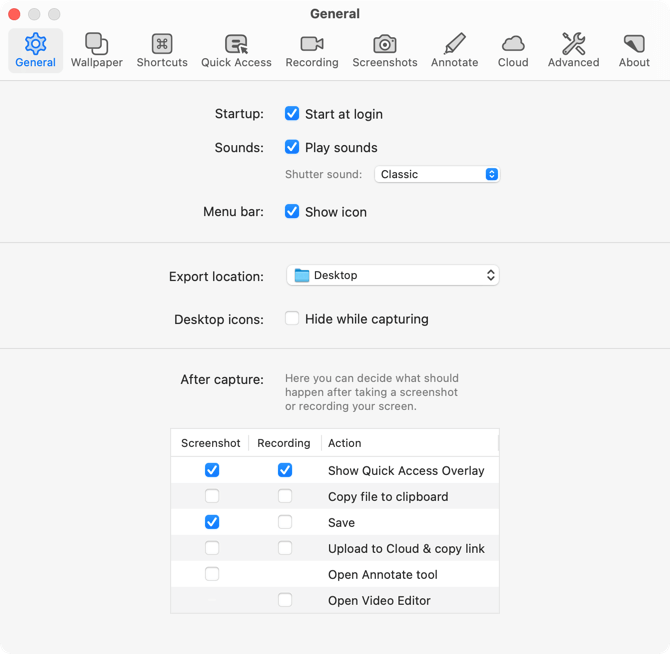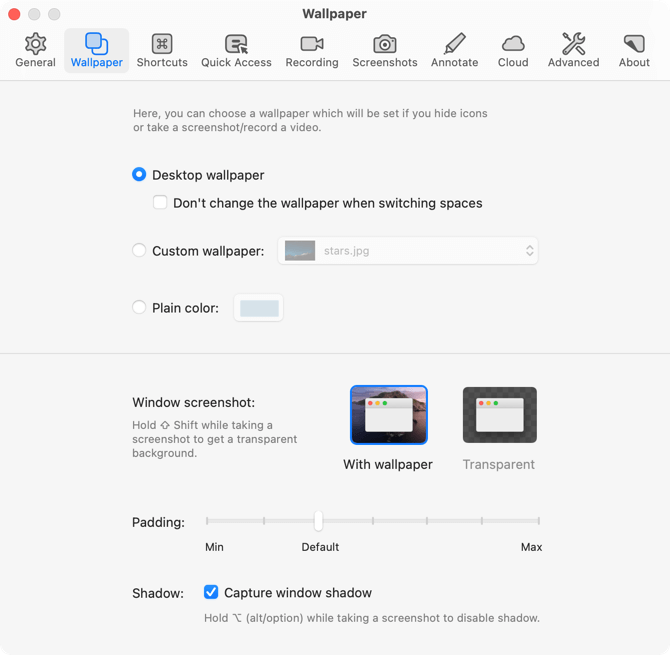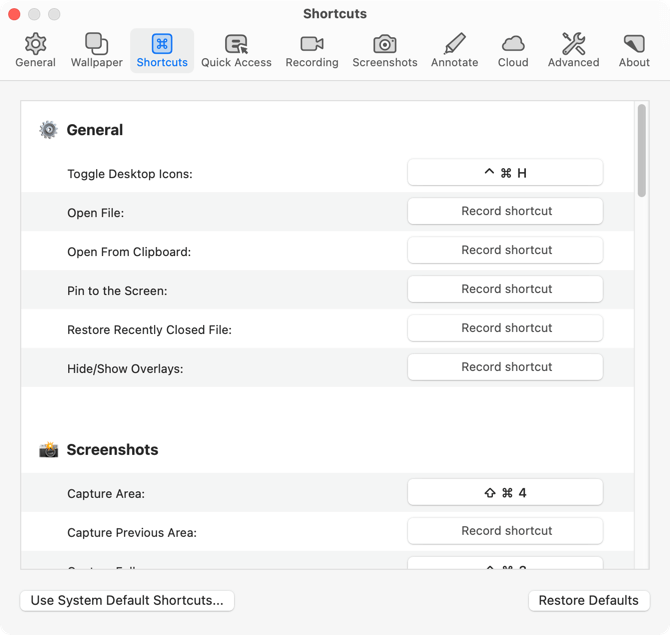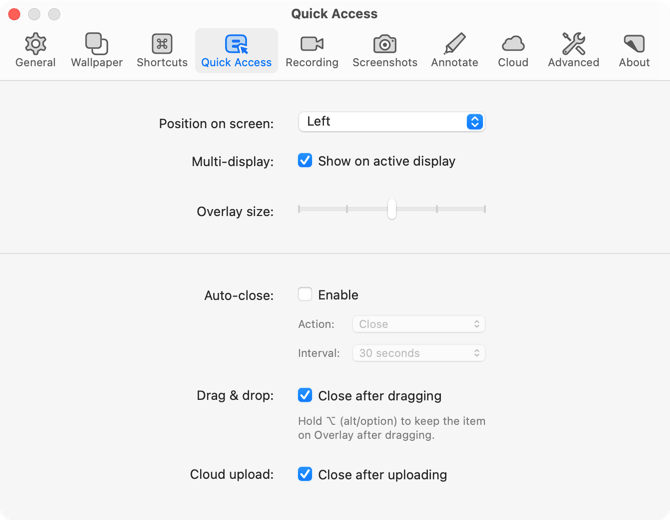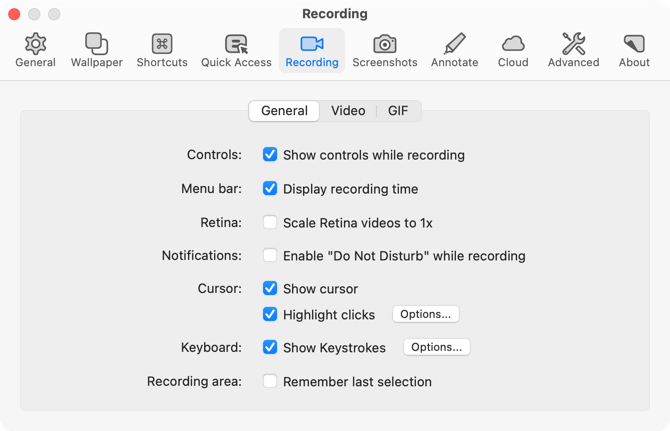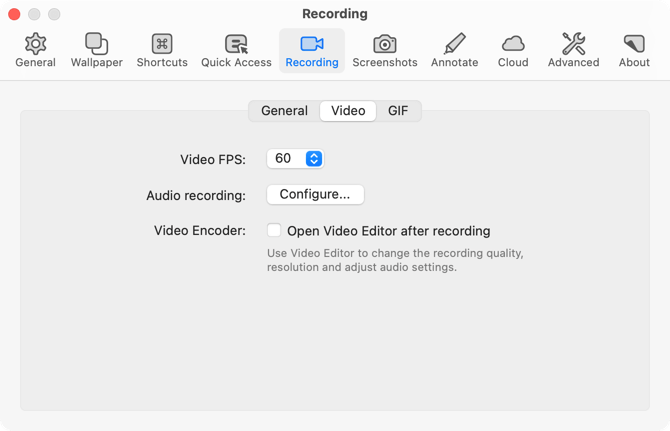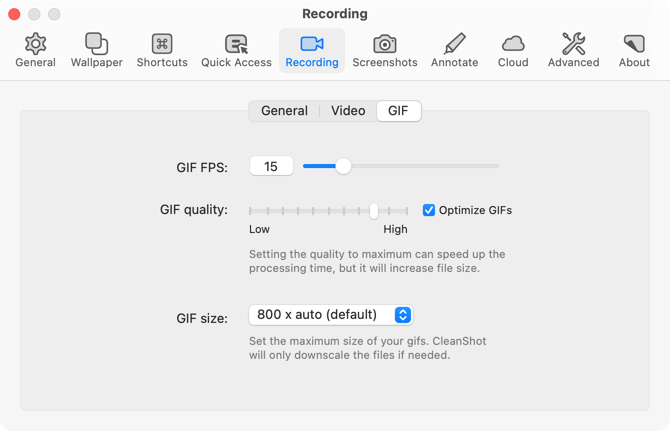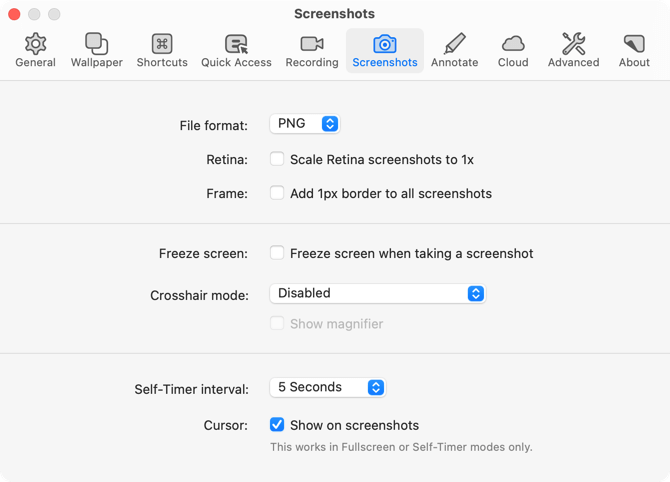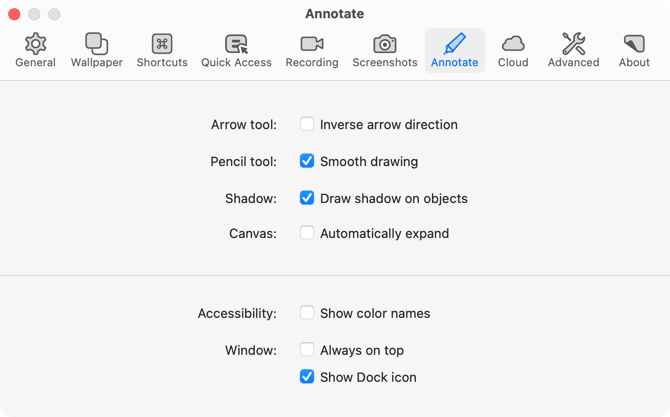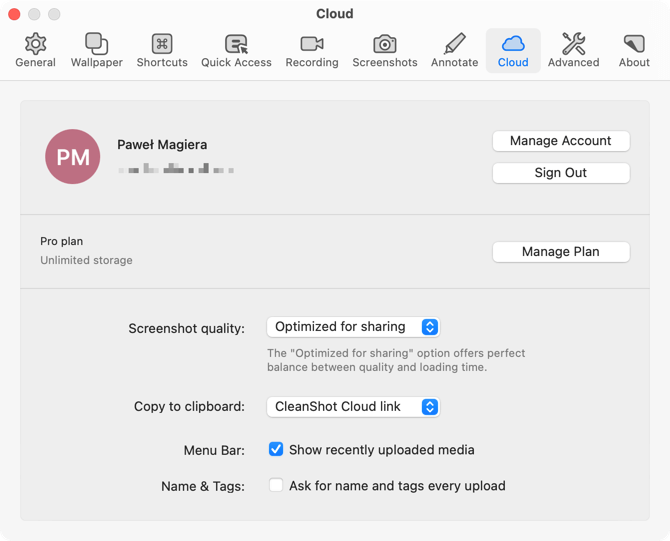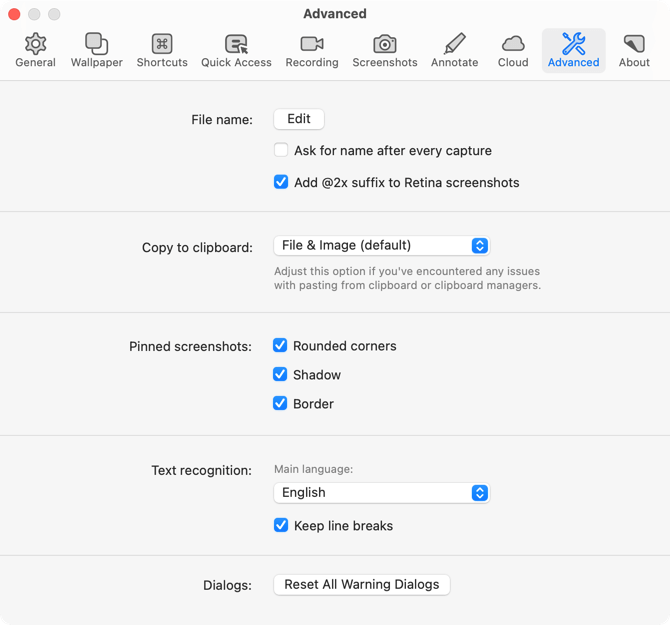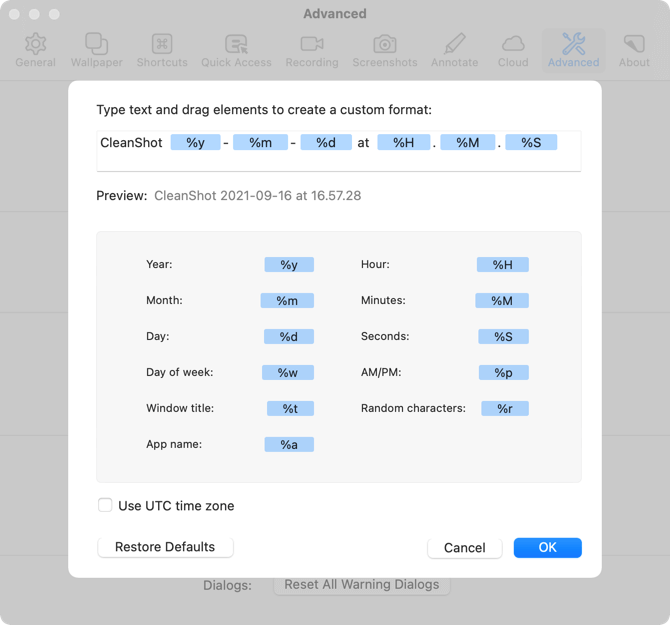We'll inform you about new apps and deals, but no spam, we promise.
All Features
Annotate
With the built-in editor, you can highlight or hide specific parts of your screenshots, or add necessary annotations. CleanShot provides astonishingly wide range of tools, so you can do whatever you want with your screenshots. The interface is simple, with great, native performance.
- Native macOS look and feel
- Modern interface with perfect UX
- Great performance
- Many sharing options
- "Drag me" button
- Dark and Light mode support
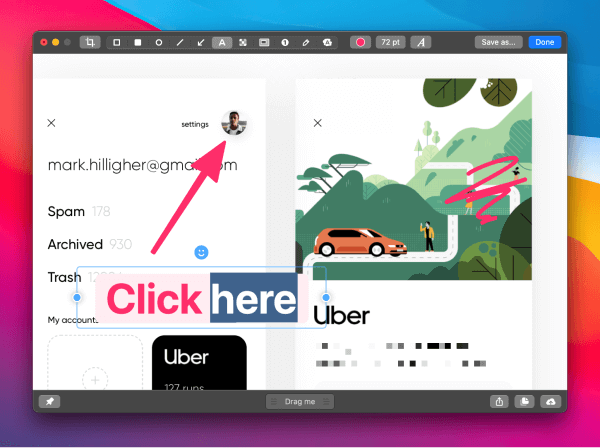
Tools
- Crop tool — with an option to specify aspect ratio and snapping to edges
- Arrow — 4 styles, including curved
- Rectangle
- Filled rectangle
- Ellipse
- Line
- Pixelate — with applied randomization for better security
- Blur — with secure and smooth options
- Spotlight — emphasise what's important
- Counter — provide step marks for tutorials
- Pencil — with auto-smoothing feature for more pleasant looking drawings
- Highlighter — highlight a text the way you do it in books
- Text tool — 7 predefined styles included:
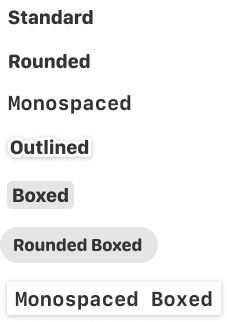
Combine multiple images into one
You can combine multiple screenshots into one without leaving the app. Just drag & drop another screenshot into the Annotate window and position it however you like.
CleanShot file format
Save your annotated screenshots as editable CleanShot project files and don't worry about making the annotations perfect on the first try.
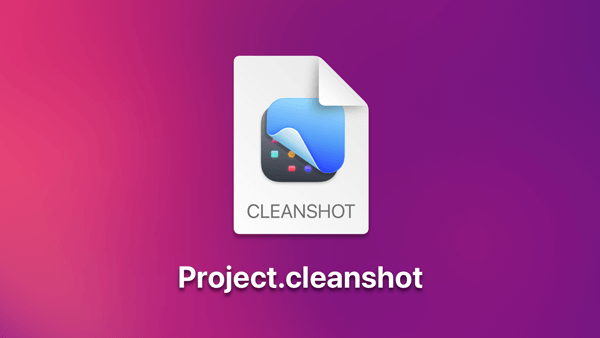
Background tool
Create beautiful social media posts with our Background tool. In just a few clicks, you can add a background to your screenshot, adjust padding, alignment, aspect ratio and your screenshot is ready to be shared! The Auto Balance option will make your screenshot look perfectly aligned by adjusting the space around the content of your screenshot.
- 10 beautiful backgrounds included
- Add your own background
- Various alignment options
- Magical Auto Balance option
- Change aspect ratio
- Highly customizable
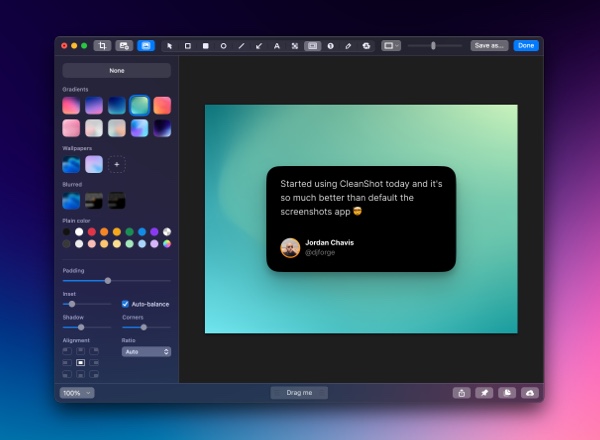
Quick Access Overlay
Right after taking a screenshot or recording a video, you’ll see a small pop-up in the corner of your screen. It’s designed for viewing, annotating, or sharing whatever you’ve just captured. Instantly save, copy or drag & drop the files to other apps. Whatever your workflow looks like, it's going to fit.
- Easily copy, save or annotate captures
- Display additional file information
- Restore recently closed overlay
- Adjust position on the screen
- Adjust overlay size
- Configurable Auto-close behavior
- Multi-display support
- Control with swipe gestures
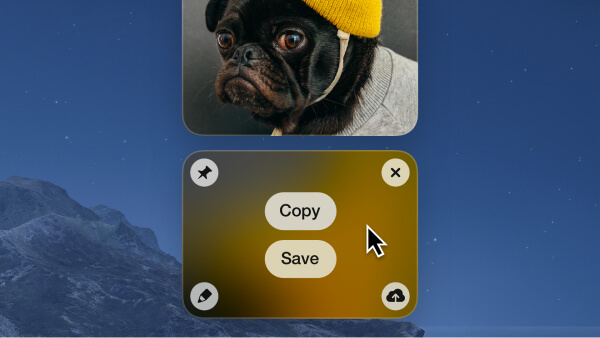
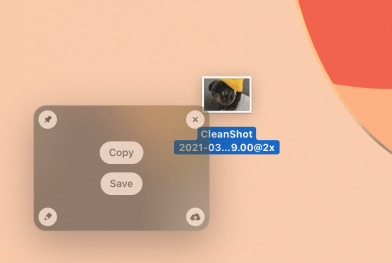
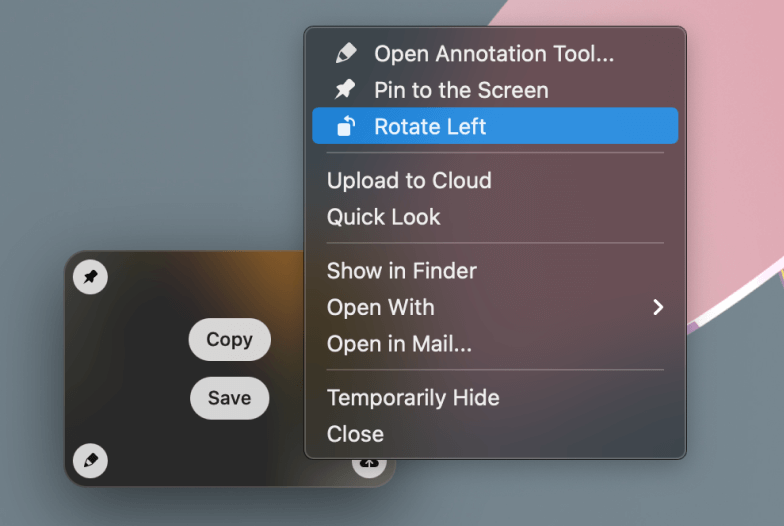
Screenshots
With CleanShot you can capture your Mac's screen in many ways. You can grab the area, fullscreen, window, or even a scrolling window. Set a timer if you need a few seconds to capture the right moment. The possibilities are endless.
- Capture Area
- Capture Window
- Self-Timer
- Capture Fullscreen
- Scrolling Capture
- PixelSnap integration
Window screenshots
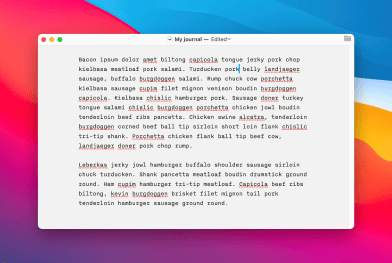
- Adjust padding
- Use desktop background, custom image or plain color
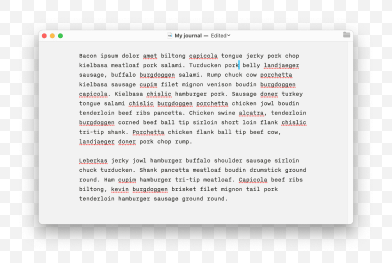
- Enable/Disable shadow
Scrolling capture
Need to capture something that doesn't fit on your screen? Maybe you want to save a chat history or take a screenshot of a larger chunk of code? With CleanShot it's possible! And it works nearly in every app.
Advanced capture modes
Take screenshots more precisely by showing the crosshair and magnifier. You can also capture moving objects by freezing your screen.
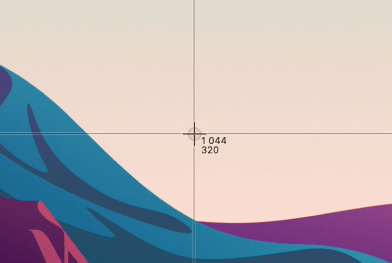
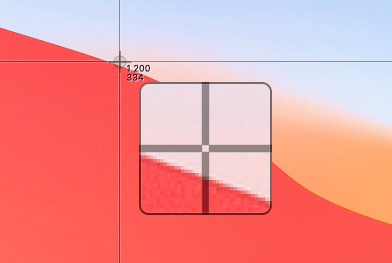
Screen recording
No matter if you want to make a quick recording or the whole video tutorial, CleanShot will work for you. Choose between recording a video or a GIF, whether to capture a specific window, part of the screen, or fullscreen. You can even capture the sound that comes out of your Mac!
- Capture window, fullscreen or specify custom area dimensions
- Record as MP4 H.264 Video
- Record as GIF
- Easily control quality, FPS and resolution
- Record Microphone
- Record Computer Audio
- Automatically enable “Do not disturb” mode while recording
- Show/Hide cursor
- Display recording time in the menu bar
- Hide clutter from your desktop when recording
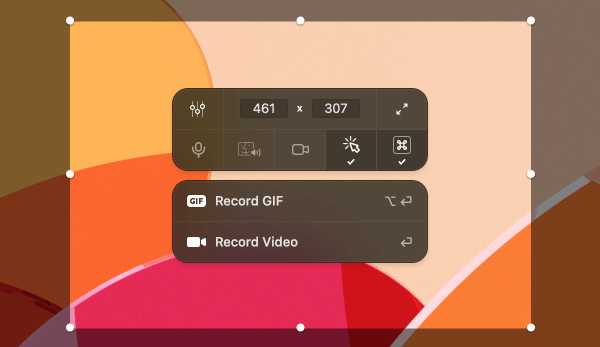
Show more on your recordings
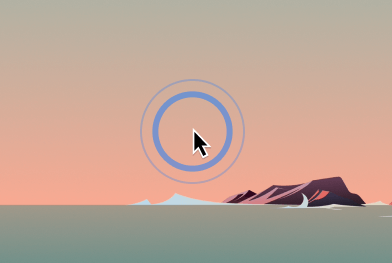
- Change color
- Change size
- Change style (Outline/Filled)
- Enable/Disable animation
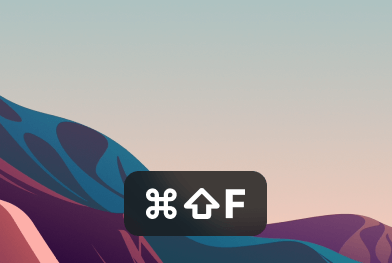
- Change position
- Change size
- Change style (Dark/Light)
- Show all keys or only command keys
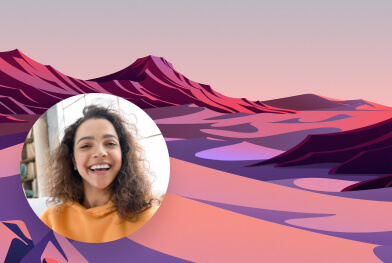
- Change position
- Change size
- Change shape
- Fullscreen mode
Video editor
With our built-in video editor, you will be able to prepare a screen recording for sharing, by reducing its file size or changing the audio settings.
- Trim
- Change Quality
- Convert stereo audio to mono
- Playback recorded video
- Change resolution
- Adjust volume or mute audio
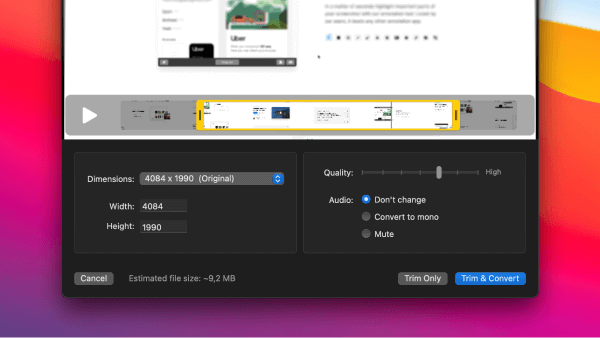
Cloud
You can instantly save your screen captures to CleanShot Cloud — dedicated hosting integrated with the app. Straight from the Quick Access Overlay, upload your screenshots or videos and get a link ready to share. Perfect for you, or your whole team.
- Upload screenshots or recordings and get a link to share
- Self destruct control
- Password protected links
- Using Cloud isn’t required to use the app
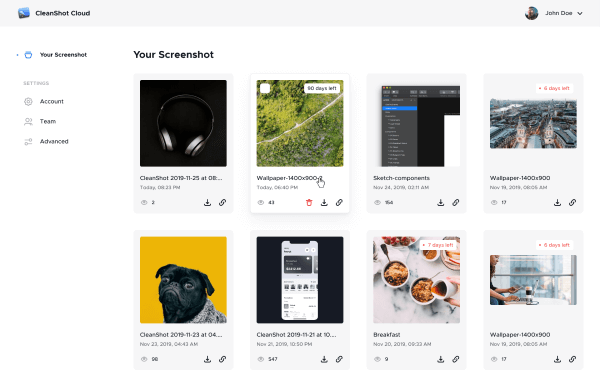
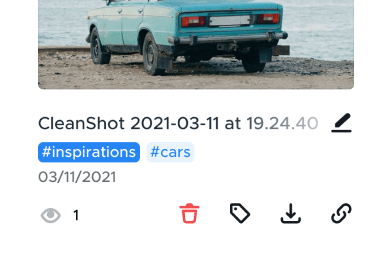
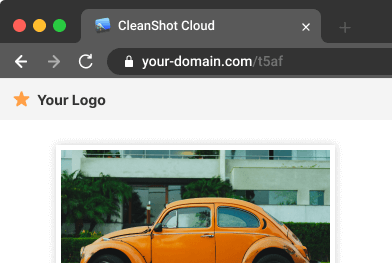
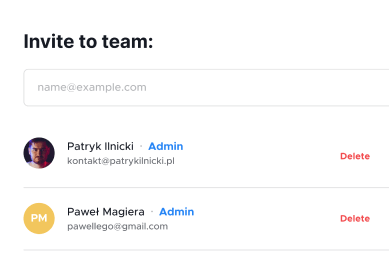
Floating Screenshots
Keep a reference of anything you need always visible. It will float above all windows.
- Pin any screenshot to the screen
- Always on top
- Adjust size & opacity
- Precisely set on screen position with arrow keys
- Use Lock Mode to interact with apps underneath the screenshot
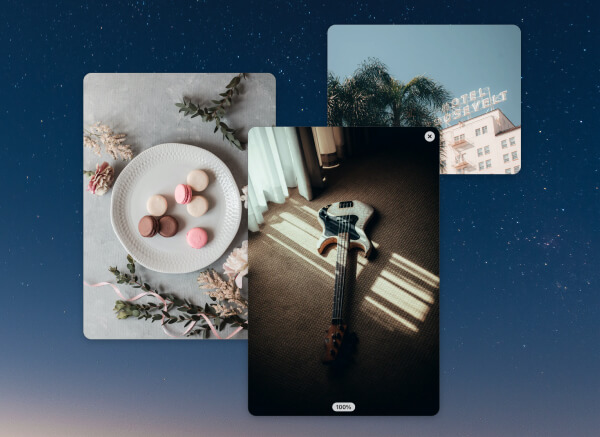
Text recognition (OCR)
CleanShot makes it dead easy to capture any non-selectable text (from an image, video, scanned document etc.) so you don't have to retype it manually. Simply select an area that contains the text and it will be copied to your clipboard! It's also privacy friendly, because the text recognition is performed completely on-device. (it doesn't leave your Mac)
All-In-One Mode
Our All-In-One mode was introduced to give you easy access to all capture modes with a single keyboard shortcut. With this mode, you can specify size and lock aspect ratio for your screenshots. It also saves your last selection, so it's easier to retake your last screenshot.
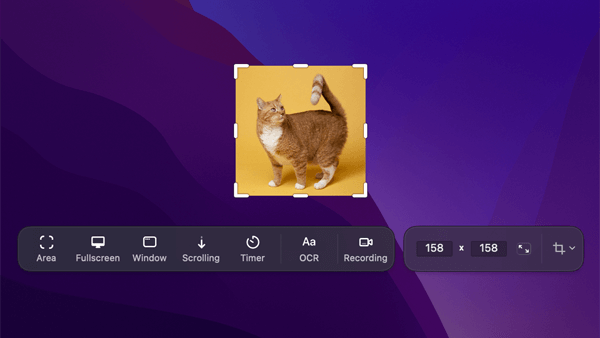
Capture history
Easily access and restore recent captures if you ever need them again. You can also delete them from the history or filter by specific capture type. CleanShot can store up to 1 month of capture history.
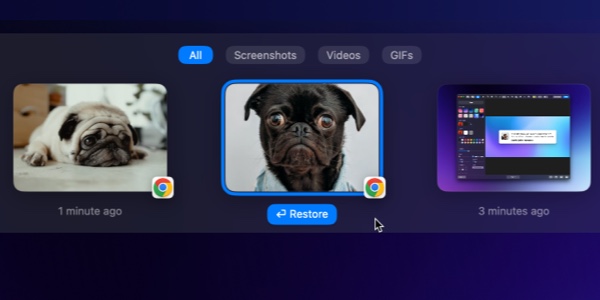
Adjust to your needs
CleanShot is highly customizable — you can adjust nearly every behavior and tweak settings for your needs.